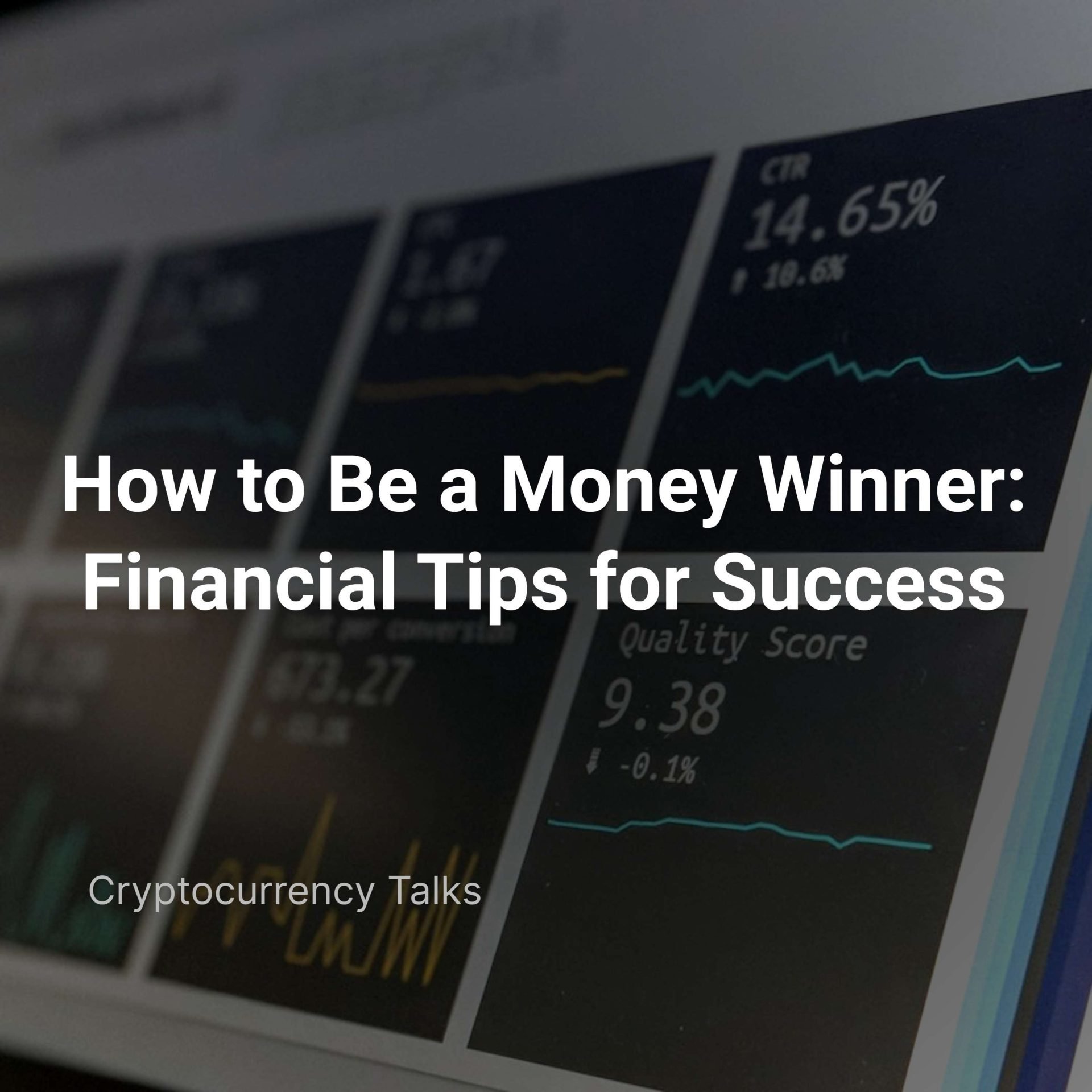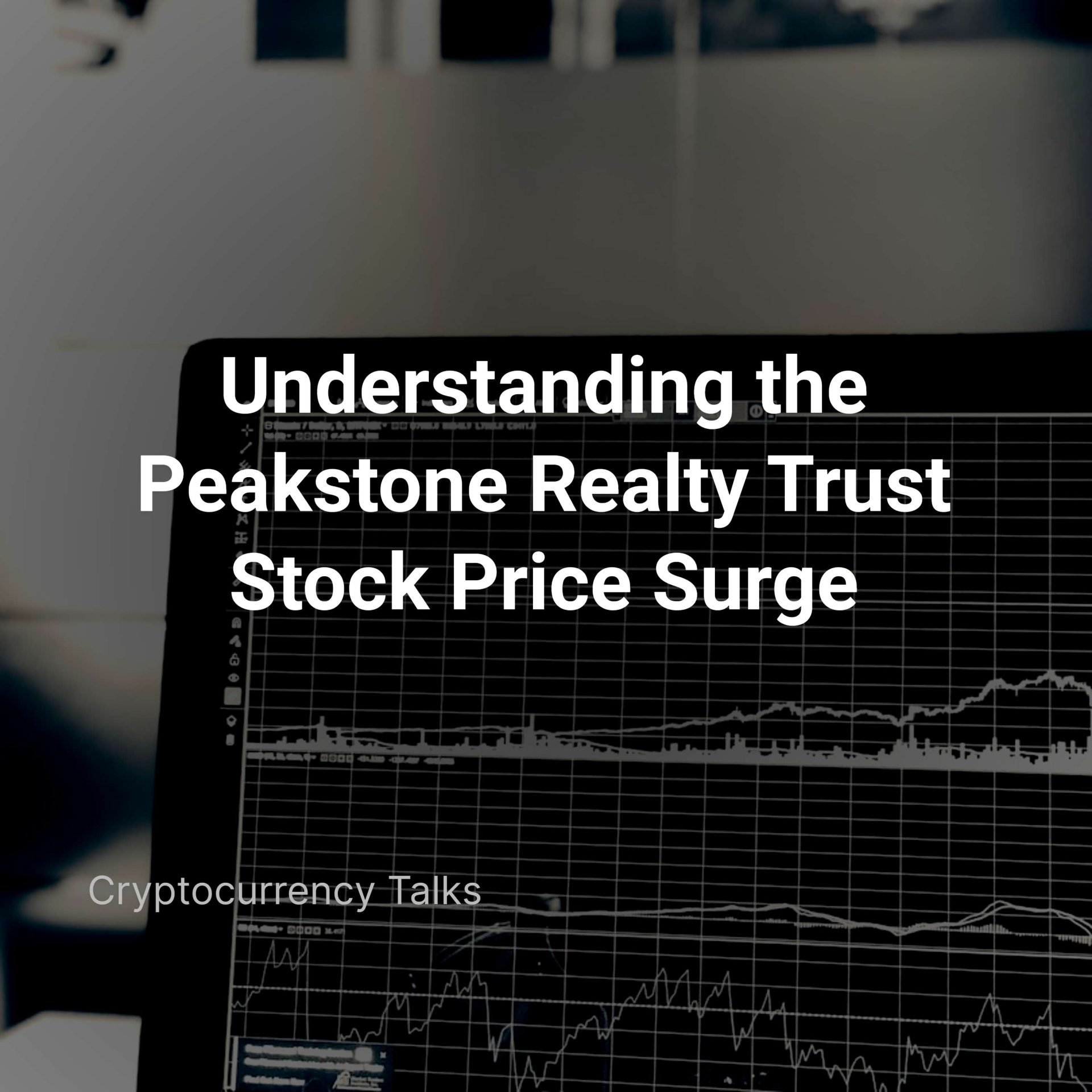Tracking and categorizing crypto transactions can be tricky, especially for business owners navigating them in an accounting system like Quickbooks. As the use of cryptocurrencies continues to increase, keeping track of all relevant details within a reliable software platform has become increasingly important. In this blog post, we’ll review how to categorize crypto in Quickbooks to ensure the accuracy and clarity of data you may need later on. We’ll also review some best practices surrounding tracking funds, invoices, and other miscellaneous expenses when utilizing cryptos efficiently and safely.

What Is Quickbooks?
QuickBooks is a popular accounting software for small businesses. Developed and marketed by Intuit, it offers a variety of features such as billing, expense tracking, payroll management, and financial reporting. QuickBooks can manage many aspects of your business, including sales, purchasing, inventory, and banking. Users can also integrate third-party applications to streamline business processes further. Available in various versions, including desktop and online, QuickBooks is used by millions of businesses worldwide to manage their finances and track financial performance.
How To Categorize Crypto in Quickbooks?
To classify cryptographic transactions in QuickBooks, follow these steps:
- Create a new account.
First, you need to create a new account in your chart of funds specifically for cryptocurrency trading. To do this, go to Lists in the top menu bar, select Chart of Accounts, and click the New button in the bottom left. Select the account type “Other Current Assets” and give it a name such as “Crypto Wallet.”
Transaction record:
- Create a transaction record to record a crypto transaction:
Go to the Banking menu and select Add Transaction. Enter transaction details such as date, description, and amount. In the Account field, select your newly created Crypto Wallet account. When purchasing virtual currency, enter the amount paid in local cash in the Amount field. If you sell virtual currency, enter the amount received in local currency.
- Assign categories:
After recording a transaction, you can categorize it by selecting a category from the dropdown menu in the Category field. You can create a new class dedicated to crypto trading or use an existing style. For example, if you buy a cryptocurrency for investment purposes, you can classify it as an “investment.”
- Match accounts:
Finally, reconcile your Crypto Wallet account regularly to ensure all transactions are recorded correctly. To do this, go to the “Banking” menu and select “Adjustments.” Select your “Crypto Wallet” account and enter your bank statement end date and balance. Then check off all transactions settled on your budget and ensure the final balance matches your bank statement.
Following these steps, you can categorize your cryptocurrency transactions in QuickBooks to track your cryptocurrency holdings and transactions more efficiently.
How To Categorize Crypto in QuickBooks with Gilded’s Crypto Accounting Software?
Gilded’s crypto accounting software is designed to streamline the process of classifying crypto transactions in QuickBooks. Here are the steps to organize ciphers in QuickBooks using Gilded:
- Connect your cryptocurrency account:
Gilded allows you to connect crypto exchanges and wallets directly to its platform. This will enable you to automatically import your crypto transactions and balances into Gilded.
- Sync with QuickBooks:
After connecting your encryption account to Gilded, you can sync your data to QuickBooks. Gilded seamlessly integrates with QuickBooks to import crypto transactions into your account.
- Categorize your transactions:
Once your crypto transactions are imported into QuickBooks, you can use Gilded’s software to sort them. Gilded offers many categories designed explicitly for crypto trading, such as ‘Crypto Buys’ and ‘Crypto Sells.’
- Adjust your account:
Finally, you can reconcile your cryptocurrency account with QuickBooks using Gilded’s software. Gilded automatically matches imported crypto transactions with their QuickBooks equivalents, so you can easily verify that your account is up-to-date and accurate.
Gilded’s crypto accounting software simplifies classifying crypto transactions in QuickBooks. The software eliminates the need for manual data entry and offers predefined categories explicitly designed for crypto transactions. This saves time and reduces the risk of error when managing your crypto accounting with QuickBooks.
Conclusion
In conclusion, learning how to categorize crypto in QuickBooks have many benefits. You must accurately categorize each transaction to keep your finances organized and up-to-date. This will ensure that your books always comply with the proper tax regulations for crypto. With some setup, you’ll quickly and efficiently track all your crypto finances from one spot. Plus, it’s great for getting an overview of how much profit or loss you are making on any particular project or investment. By setting yourself up properly with QuickBooks, you’ll be sure that all of your cryptocurrency investments will be tracked and accounted for efficiently moving forward.